Use this to add Length Dimensions.
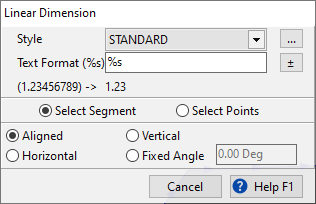
You can select a Dimension Style, which controls how the dimension is drawn, as well as override the Text of the dimension. By default %s will render the standard dimension length. But you can augment or completely replace the text of the dimension.
Use Select Segment to select a line segment to dimension- this mode expects line selections only.
Use Select Points for more complex linear dimensions, for example the length of an assembly of lines and arcs. Endpoint Snaps are normally used when Selecting Points.
Once you have selected a line (or equivalently two points), you can select how you want to project the dimension onto this line:
•Aligned- (default) the dimension is the length of the line, and rendered parallel to the line
•Horizontal or Vertical- The dimension is the horizontal or vertical component of the line, and is rendered horizontally or vertically.
•Fixed Angle- the dimension is the component of the line projected at a certain specified angle
See also
Radial and Diameter Dimensions