Once the parts have been cut, we want PrimeCut to know what parts have successfully been cut, who cut them, what the heat and serial numbers of the plates used were, etc.
IMPORTANT:
Plates MUST be reconciled, ideally as soon as possible after cutting. If not, PrimeCut does not know what parts have been cut and workorders cannot be closed as they are not complete, PrimeCut does not return offcuts to stock, and the scheduled nest list fills up and will eventually cause problems both at the machine and in PrimeCut!
Reconciliation can be done at TouchCut machines by the operator if they are using Kinetic Machines and PrimeCut integration is active.
If a plate is wrongly reconciled, it can be Un-Reconciled in nesting mode, and Heat/Serial/TestCert info can be changed via Audit Plate.
1Click on the Reconciliation mode from the start screen.
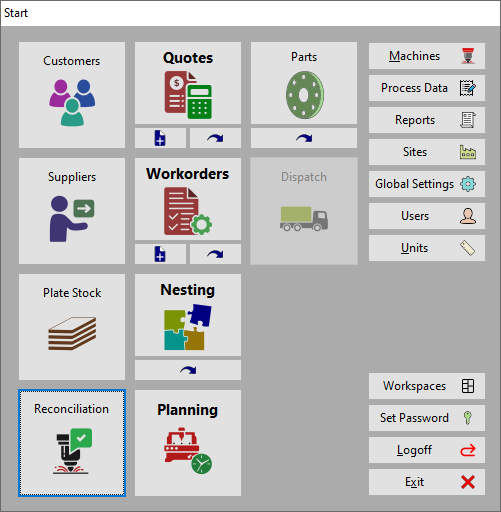
2From our Scheduled Plates Selector list, we can see our plate has been appended to it.
Double-Click on our plate in the list, or click on it and click Open (in the bottom right corner of the screen).
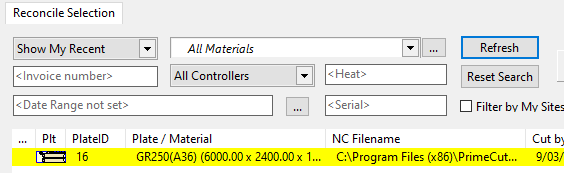
3Enter a 6 digit number in Heat Number and Serial Number, e.g. 123456. These are the numbers assigned to the plate by the steel mill, which can be used to identify the plate the parts were cut from.
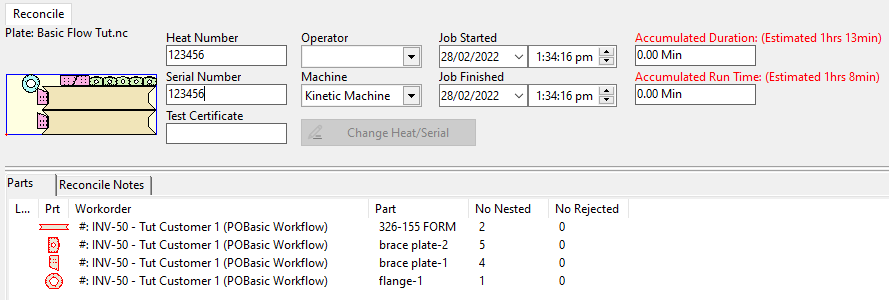
4Click Reconcile at the bottom of the screen. Click Yes on the pop-up that appears to confirm you want to reconcile the plate.
Note the Reconcile button is disabled until a Heat Number and Serial Number have been entered, if Plate Auditing is tuned on in Global Settings.
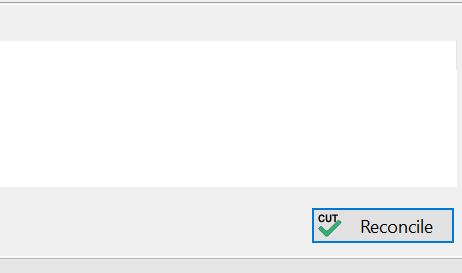
5Home .