Skeleton crop lines are used to break a plate up into smaller sections in order to make it easier to remove from the cutting table. You can basically draw lines or arcs on the plate and the then apply a cutting process to them.
NOTE do not use Skeleton Crops to define offcuts; this will not work. Use a standard cropline to achieve this.
1.Zoom in on the location where you would like to place the path.
2.Press the Skeleton Crop button or press its shortcut key S.
3.Click once where you would like the path to start, and then again where you would like the paths to end.
4.Click on the End Skeleton Crop button, or anywhere on the screen to end the process.
Defining Offcuts using Skeleton Crops
Skeleton crops can be converted to offcut-defining crops, rendering their behavior similar to the other types of crop lines:
You can check the 'defines offcut' property of the selected skeleton crop line:

This will in turn change the skeleton crop to an offcut, which will then become available to nest on. See the example below:

Example plate withe a skeleton crop line.

Defines offcut disabled. The skeleton will be broken up, but no offcuts will be created.

Defines offcut enabled, and we can see the skeleton crop line has turned into a regular crop line, creating an offcut.
Skeleton Crops Part Offset and Crop Towards Edges:
Skeleton Crops that cross parts will add multiple cuts between the part geometry on the line defined.
There are settings for skeleton cropping found under Machine Settings > Tools > Cutting Tool > Crops:Edge Start and Stop

• Crop Towards Edges
If true, splits the crop into two cuts, split in the middle and cut outwards. Piercing away from parts can improve part integrity and allow for skeleton crops to safely cut closer to the parts.
•Skeleton Crop Parts Offset
The skeleton crop will attempt to create cutting processes that start and end offset from the path to allow for the full kerf of the cut around the part, and the half kerf of the likely cropping tool (see Auto Breakup of Skeletons ). WARNING: If you haven't added process data for kerf for the material thickness of the plate then the offset can be zero!
Skeleton Crop Parts Offset setting will add to (or if negative subtract from) this offset.
•Edge Start/Edge Stop
Due to plates frequently having variation in overall dimension, some machines support edge start and edge finish codes for starting and finishing where the edge is detected. By shrinking the path and adding overshoot allowance to crops at the plate edges we can apply the special codes for edge detection those machines expect. Known edges are in line with the plate origin, unknown edges are the far edges from the origin.
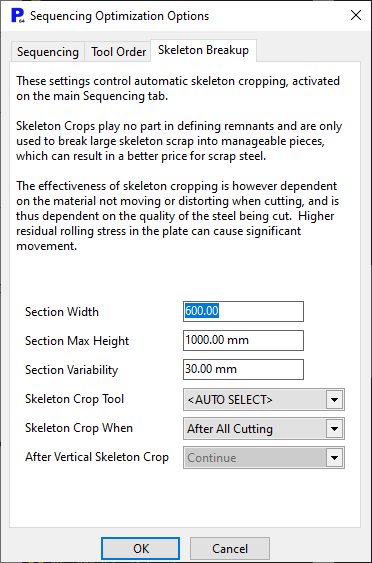
Auto Skeleton Breakup Options
The default kerf allowance for skeleton crops comes from the Auto Skeleton Breakup Skeleton Crop Tool selection, then, if no process data is found for that tool, it tries the last cutting process in the sequence tree, then, if no kerf data found, the default cutting process for the machine.
Auto skeleton cuts also apply the crop settings listed above, for more info on Auto Breakup of Skeletons see : Auto Breakup of Skeletons;
See also
Defining Offcuts with Crop Lines
Requirements for a Crop to Define an Offcut
Crop Editing: Moving Crop Nodes
Crop Editing: Splitting Offcuts using Tee Handles