PRIMECUTNE VERSION 4.5.491 RELEASE NOTES
User Interface Updated
All buttons have new icons, redesigned and scalable to suit modern high-DPI (including 4K, 5K etc) screens, and generally a more consistent look and feel when any font scaling is in use. We realize that changing the user interface may be frustrating for some users, but it was necessary to make this change to rationalize some of the icon designs and to keep them current with modern display technology. To support users through the change, we have provided a “new old” icon at the top right of the screen- Hover over this with the mouse and the icons will momentarily revert to their old versions. You can click on it as well to switch to the old icons (or to switch back to the new ones), however we do not intend to support the old icon set indefinitely, so we have consciously not provided an option to use the old icon set as the default- the old icon set should only be used as a temporary aid to identify new buttons.
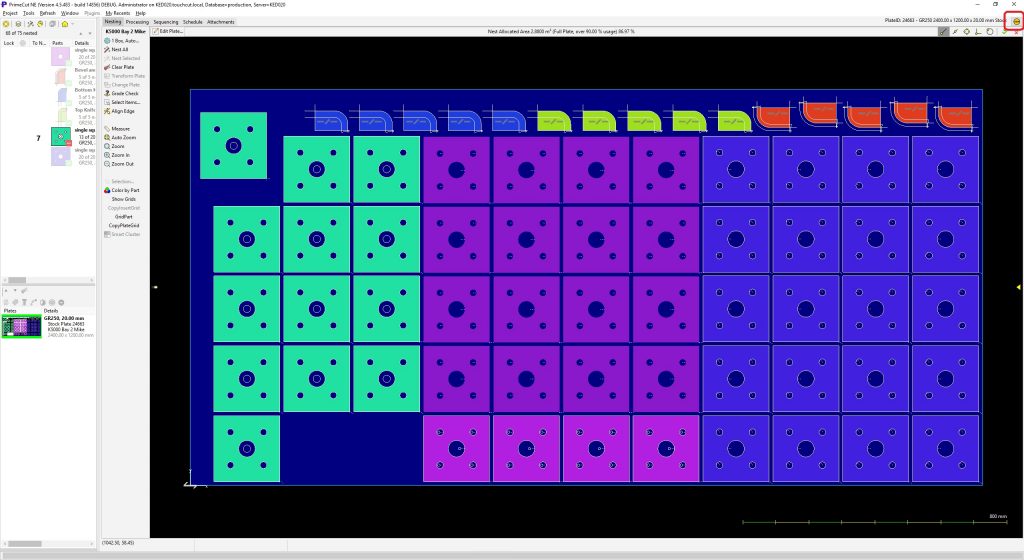
The main menu along with minimize, maximise and close buttons should now always be available- previously these were only available when editors or selectors were in use.
SmartClusters
These allow fast and easy creation of chain cuts, spine cuts, common-line cuts and strip cuts from directly within the nesting editor. Just select a group of parts and press “S” (or right click and select Smart Cluster). An interactive wizard is displayed with a tab to support each function:
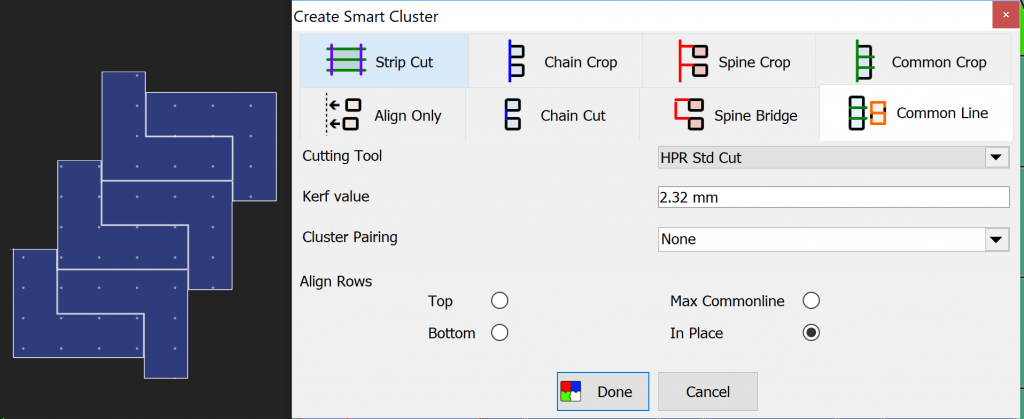
See also the application notes:
- SmartCluster: Common Line and Common Crop Cutting
- SmartCluster: Chain Cut and Chain Crop
- SmartCluster: Spine Bridge and Spine Crop
- SmartCluster: Strip Cut
Improved Auto Array Spacing
Array Spacing is now constrained to not overlap when adjusting with the SHIFT key. Use ALT instead to override the constraint and force a closer than allowed spacing. Array auto-spacing used to only work when the array itself had no rotation, but now supports arbitrary array axis rotation and mirroring.
Improved Item Properties Interface
Properties can now be grouped by category, making it easier to find what’s needed when an item (eg a plate) has many properties. This also provides more precise feedback as to what’s been selected when multiple items are selected in the editors.
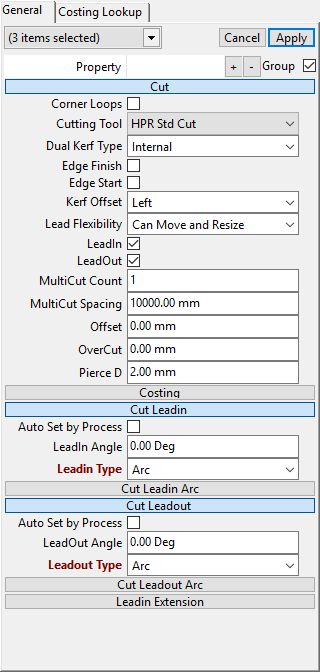
Auto Dimension of Bevels in NC1 (DSTV) files, and other Autodim Enhancements
DSTV files now get their bevels marked up on import for easier validation:
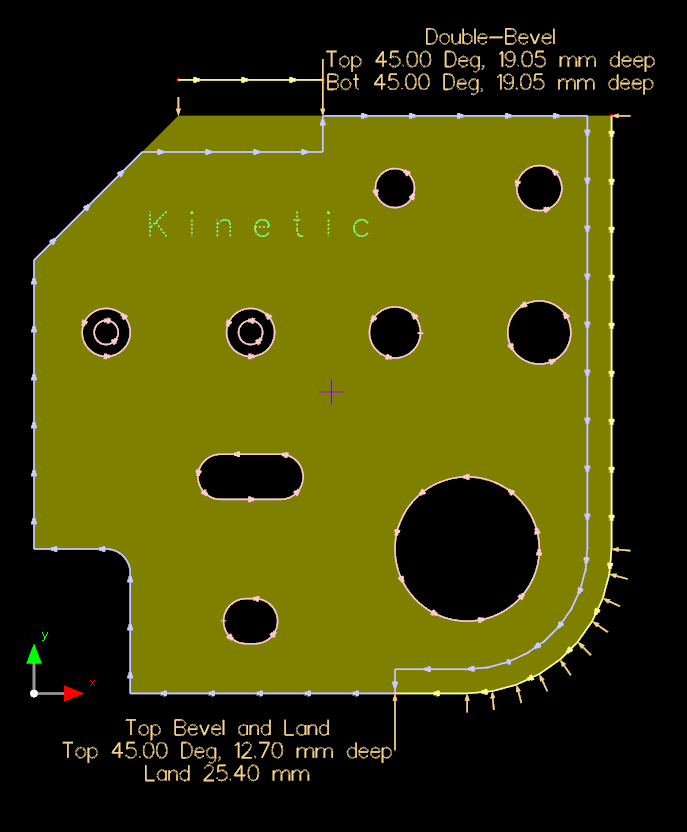
The part import dialog can also show auto-dimensions in its preview window. Plates now shows key dimensions in the nesting editor.
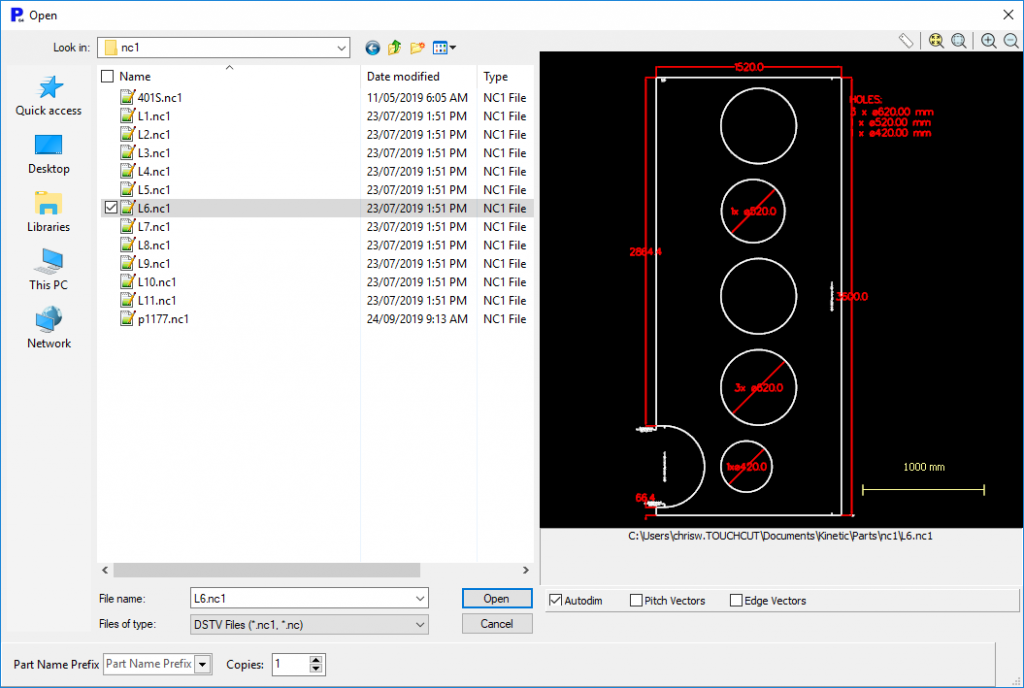
Auto-prefix Part names when loading from DXF/DWG
A prefix can be automatically prepended to part names as the part are loaded. When loading in wororders or quotes, the job number info can be prepended automatically.
MRU Multiselect from Home Screen
Hold down the CTRL key when clicking on MRU items from the home screen. This is particularly useful when wanting to open more than one recent plate at once.
Faster Creation of New Plates from Templates: “QuickPlates”
In the plate selector, plate templates for the materials and thickness applicable to the open parts to be nested are automatically displayed, grouped by material above the stock plates. You can setup a global standard plate size (System Default, the lefthand template) as well as the usual templates per grade and thickness.
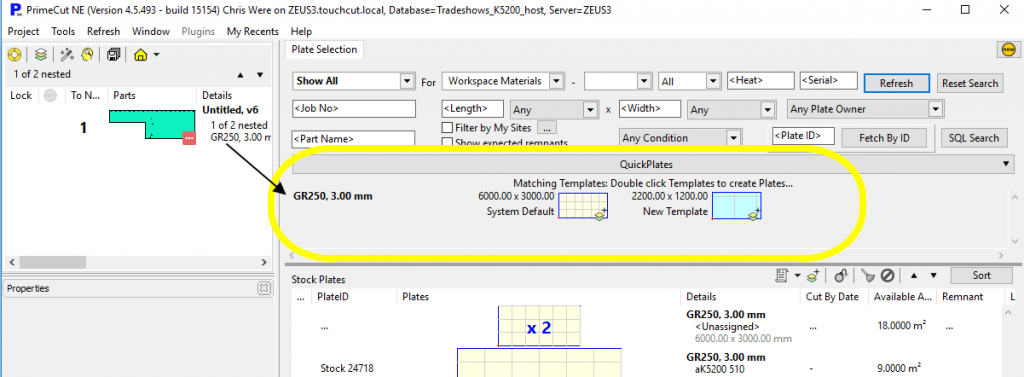
QuickPlates: MultiClone
There is also an ability to clone a nest to one or more newly created stock plates; just right click on the nest and select MultiClone. A quantity can be specified, and it will automatically propose a quantity of nest copies to fully nest as many of the parts as possible without overnesting any (though limited to a of maximum 100 plates at a time). As this is adding stock plates it requires the global QuickPlates setting to be enabled.
Unreconcile Plates
If a plate is reconciled (marked as having been cut) accidentally, it is now possible to Unreconcile it and move it back to the Scheduled state. Remnants are marked as expected remnants and other database housekeeping is performed.
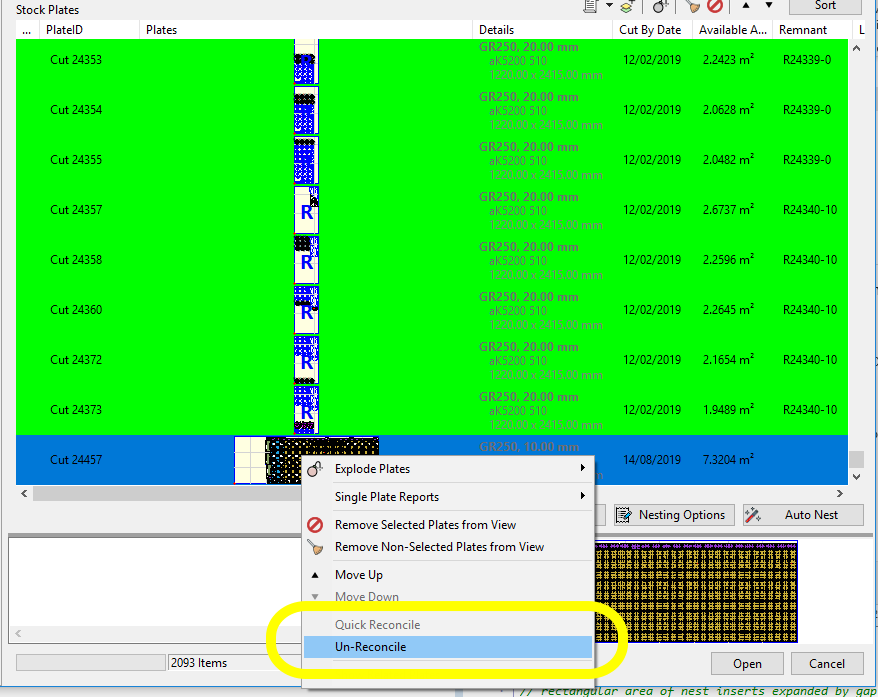
Add Prepierce Tool
Prepierces can now be applied to cut and bevel processes after they have been generated. Previously pre-pierces were placed as the cut processing was applied.
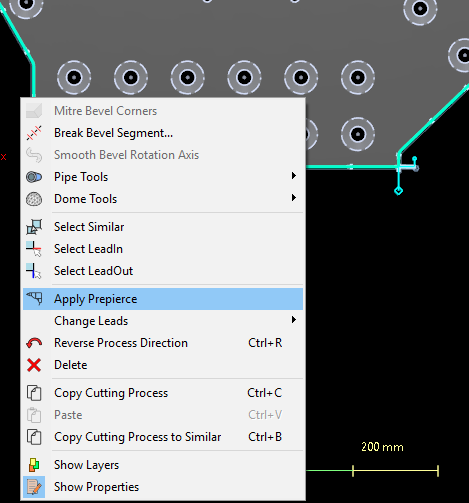
Improved Drilled Hole Visualization
Drills are now rendered on-screen to the tool diameter if it has been supplied in the costing data, instead of jut using the drawn hole diameter previously- thus providing a more accurate picture of the final product. Further, rendering has been improved to account for tool tip angle, and multi-drill counterbores now show exactly what is expected for the given depth settings. This requires diameter and Tip angle to be set on all drills in the costing data, and we suggest using Material Families to do this (see next section). A tip angle of 140 degrees seems standard for most KSEM drills.
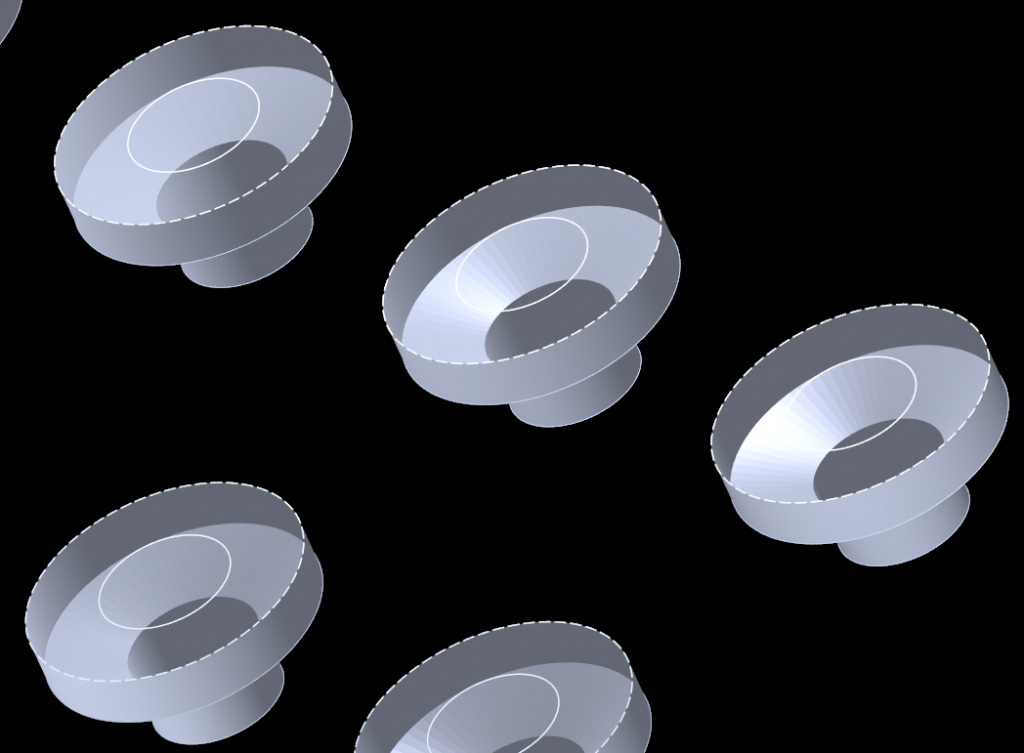
Prepierces now use actual tooldiameter as well when applying offset to edge.
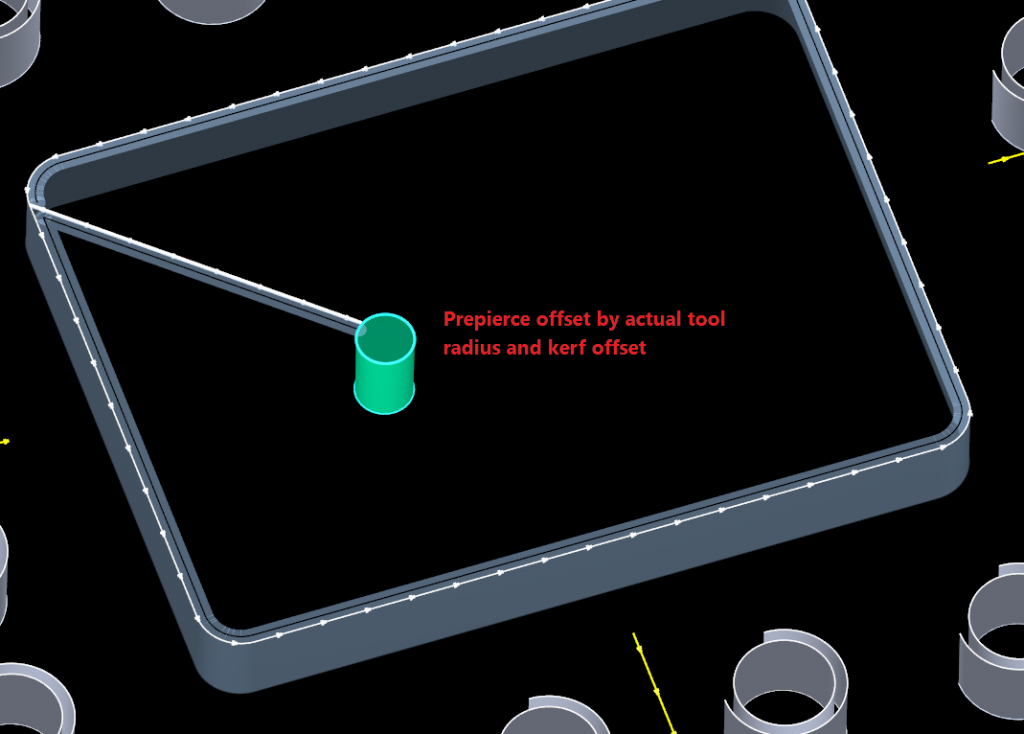
Drill Data Lookup Supports Material Families
Drills can now use material families to look up their costing data, reducing the amount of drill costing data to be maintained. For example easy machining steels (A36, G250, G300) can be grouped into a “Mild Steels” family, and drilling in parts and plates will use the family data if none has been supplied for the specific grade. As materials can be in multiple families, and costing data can be on a particular drill as well as its families, the following order of precedence is used:
- Specific grade match is used first (if found)
- If more than one family, the family with the highest feedrate is used.
Improved Handling of Processed Part Geometry Transformation
Move, scale or rotate part geometry and any processing that had been applied to that geometry will follow it. Change text, and the marking of that text will update automatically. (Previously only cutting, primary spindle and milling processes would support this- beveling, parking and secondary drilling operations all do this now.)




